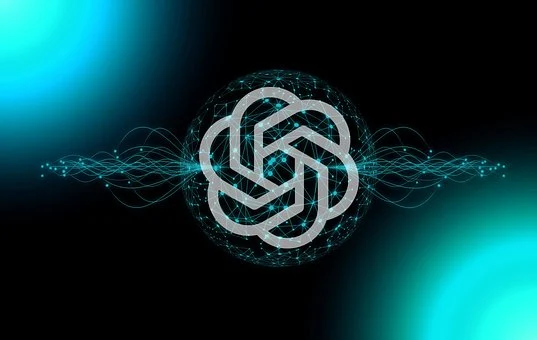How Do I Locate my iPhone From Another Device?

Table of Contents
How do I locate my iPhone from another device?
Have you ever experienced that moment of panic when you realize you’ve misplaced or lost your iPhone? We’ve all been there, and it can be quite stressful. Luckily, Apple’s “Find My iPhone” feature comes to the rescue, allowing you to locate your precious device from another device effortlessly. In this article, we’ll guide you through the process of locating your iPhone step by step using the Find My iPhone feature.
Understanding Find My iPhone Feature
Before we delve into the steps of locating your iPhone, it’s essential to understand what the Find My iPhone feature is and how it works. Find My iPhone is an Apple service that helps you locate and track your iOS devices, including iPhones, iPads, and even Macs. It uses a combination of your device’s GPS, Wi-Fi, and cellular data to pinpoint its location accurately.
Enabling Find My iPhone
To use the Find My iPhone feature, ensure it’s enabled on your device. By default, this feature is usually activated, but it’s always a good idea to double-check. To do this, follow these steps:
- Open the Settings app on your iPhone.
- Tap on your Apple ID at the top of the Settings menu.
- Select “Find My.”
- Make sure that “Find My iPhone” is turned on. If not, toggle the switch to enable it.
iCloud Activation Lock
Along with helping you locate your lost device, Find My iPhone also provides an added security layer called “Activation Lock.” When enabled, Activation Lock prevents unauthorized users from activating your iPhone, even if it’s stolen. This feature requires your Apple ID and password to disable Find My iPhone or erase the device.
Locating Your iPhone Using Find My iPhone
Now that you’ve ensured that Find My iPhone is enabled let’s proceed with locating your device using another device like an iPhone, iPad, Mac, or PC.
Step 1: Accessing Find My iPhone
Using another device, open a web browser and go to iCloud’s website (www.icloud.com). Log in with your Apple ID and password.
Step 2: Locating Your Device on a Map
Once you’re logged in to iCloud, click on the “Find iPhone” icon. You’ll see a map with various devices linked to your Apple ID. Select your lost iPhone from the list of devices displayed on the map.
Step 3: Playing a Sound on Your iPhone
If your iPhone is nearby, but you can’t seem to locate it, you can use the “Play Sound” feature. Click on your device on the map, and then click the “Play Sound” option. Your iPhone will emit a loud sound, helping you locate it quickly.
Step 4: Activating Lost Mode
In case you’re unable to retrieve your iPhone immediately, you can activate “Lost Mode.” This feature allows you to remotely lock your device with a passcode and display a custom message on the lock screen with your contact information. It also tracks the device’s movement.
Step 5: Erasing Your iPhone Remotely
If all else fails, and you believe your iPhone is irretrievable, you can use the “Erase iPhone” option to protect your data from falling into the wrong hands. Keep in mind that this action will erase all data on your iPhone, and you won’t be able to track its location further.
Using Find My iPhone on Different Devices
The beauty of Find My iPhone is that you can use it not only on other iPhones or iPads but also on other devices like Macs and PCs.
Locating Your iPhone from Another iPhone or iPad
You can download the Find My iPhone app from the App Store on another iOS device. Log in with your Apple ID, and you’ll be able to track and manage your lost iPhone just as easily.
Locating Your iPhone from a Mac
If you have a Mac, you can use the Find My app to locate your iPhone. Open the app, sign in with your Apple ID, and follow the steps to find your device.
Locating Your iPhone from a PC
Yes, even PC users can benefit from the Find My iPhone feature. Open a web browser, visit www.icloud.com, and log in with your Apple ID to access Find My iPhone.
Troubleshooting Find My iPhone
While Find My iPhone is a powerful tool, sometimes you might encounter issues while trying to locate your device. Here are some troubleshooting tips to consider:
Ensuring Your iPhone is Connected to the Internet
For Find My iPhone to work correctly, your lost iPhone must be connected to the internet, either through Wi-Fi or cellular data. If your device is offline, you won’t be able to track its location until it’s back online.
Checking Location Services and Find My iPhone Settings
Ensure that your iPhone’s Location Services and Find My iPhone settings are both enabled. If any of these features are disabled, you won’t be able to locate your device.
Dealing with a Stolen iPhone
If you suspect that your iPhone is stolen, it’s crucial to report the theft to your local law enforcement. In such cases, avoid trying to retrieve the device yourself.
Conclusion
Losing your iPhone can be a nerve-wracking experience, but with Apple’s Find My iPhone feature, you have a powerful tool at your disposal to locate and recover your device. Remember to enable Find My iPhone and familiarize yourself with the steps to use it from another device. By following the guidelines in this article, you can increase the chances of reuniting with your beloved iPhone if it ever goes missing.
FAQs – Frequently Asked Questions
- Is Find My iPhone accurate?
- Yes, Find My iPhone uses a combination of GPS, Wi-Fi, and cellular data to provide accurate device locations.
- Can I track my lost iPhone without Find My iPhone enabled?
- Unfortunately, you can’t track your lost iPhone using Find My iPhone if the feature was not enabled before the device went missing.
- What happens if I erase my iPhone using Find My iPhone?
- If you erase your iPhone using Find My iPhone, all data on the device will be deleted, and